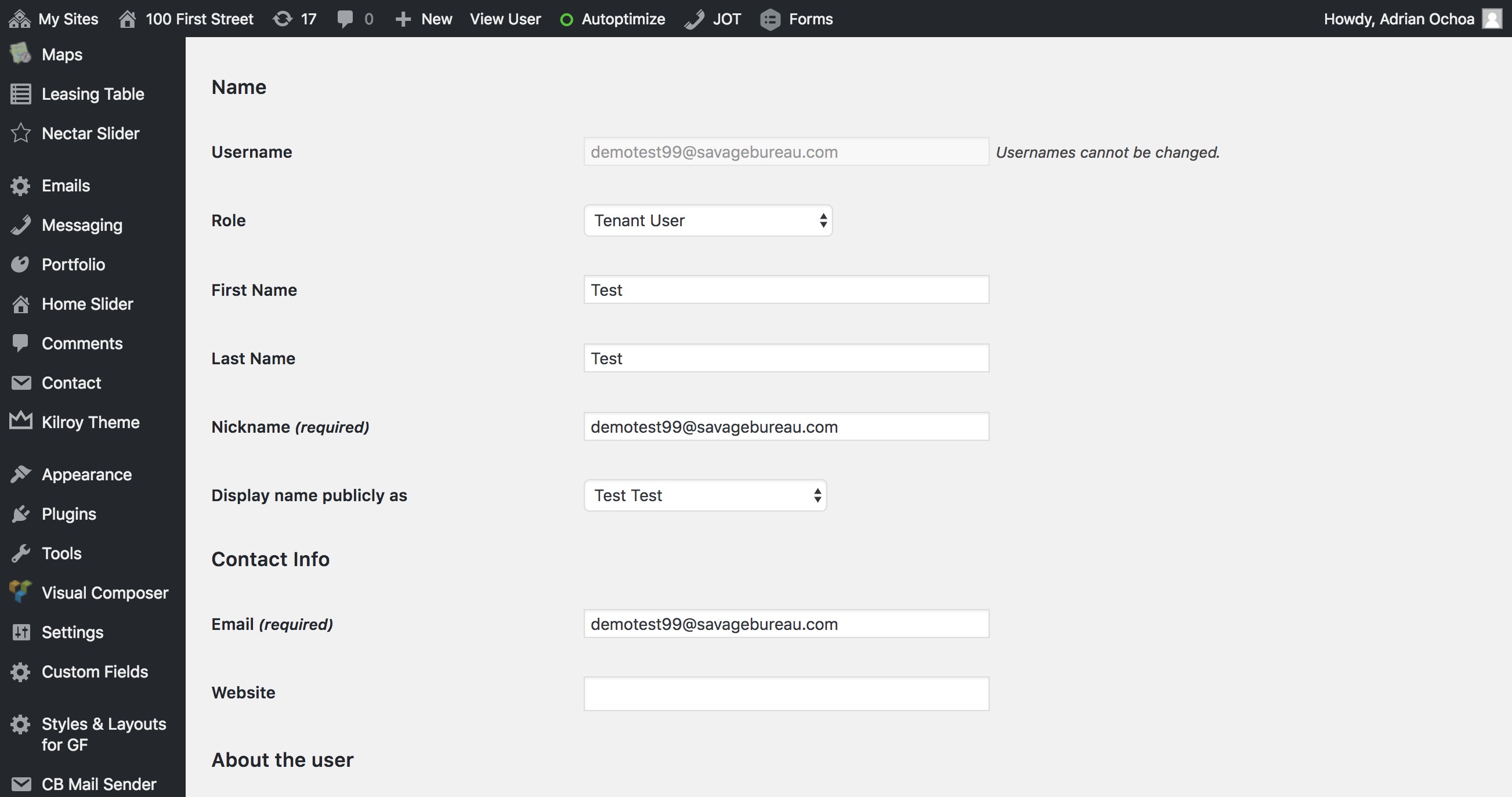To manage the users of your website click on the Users section in the left-hand menu. This will bring up the All Users page, which shows a list of all the users currently signed up to use the site.
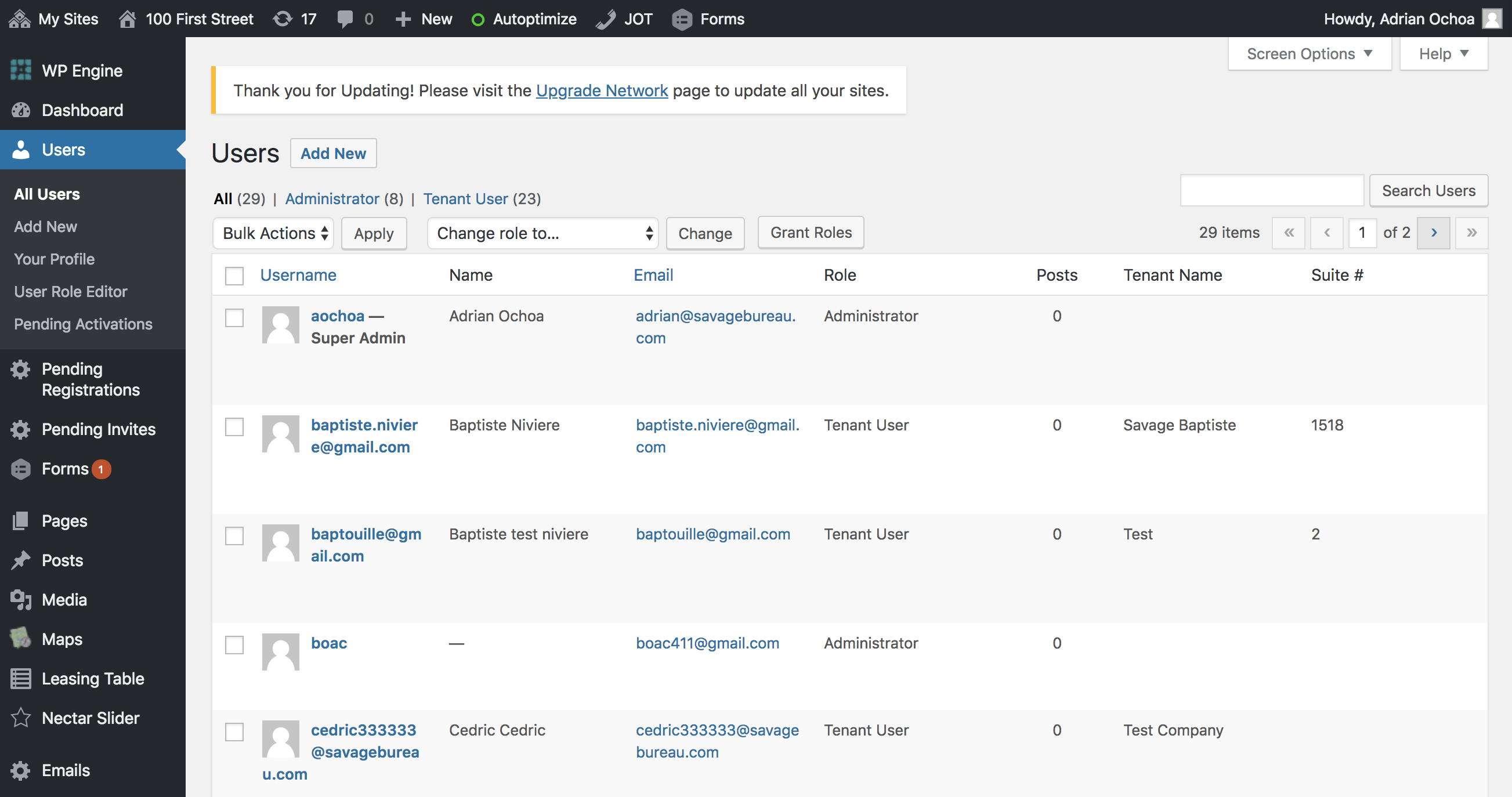
Hovering over a row in the users list will display action links that allow you to manage users. You can perform the following actions:
- Edit takes you to the editable profile screen for that user. You can also reach that screen by clicking on the username.
- Remove allows you to remove a user from your site. It does not delete their content. You can also remove multiple users at once by using Bulk Actions
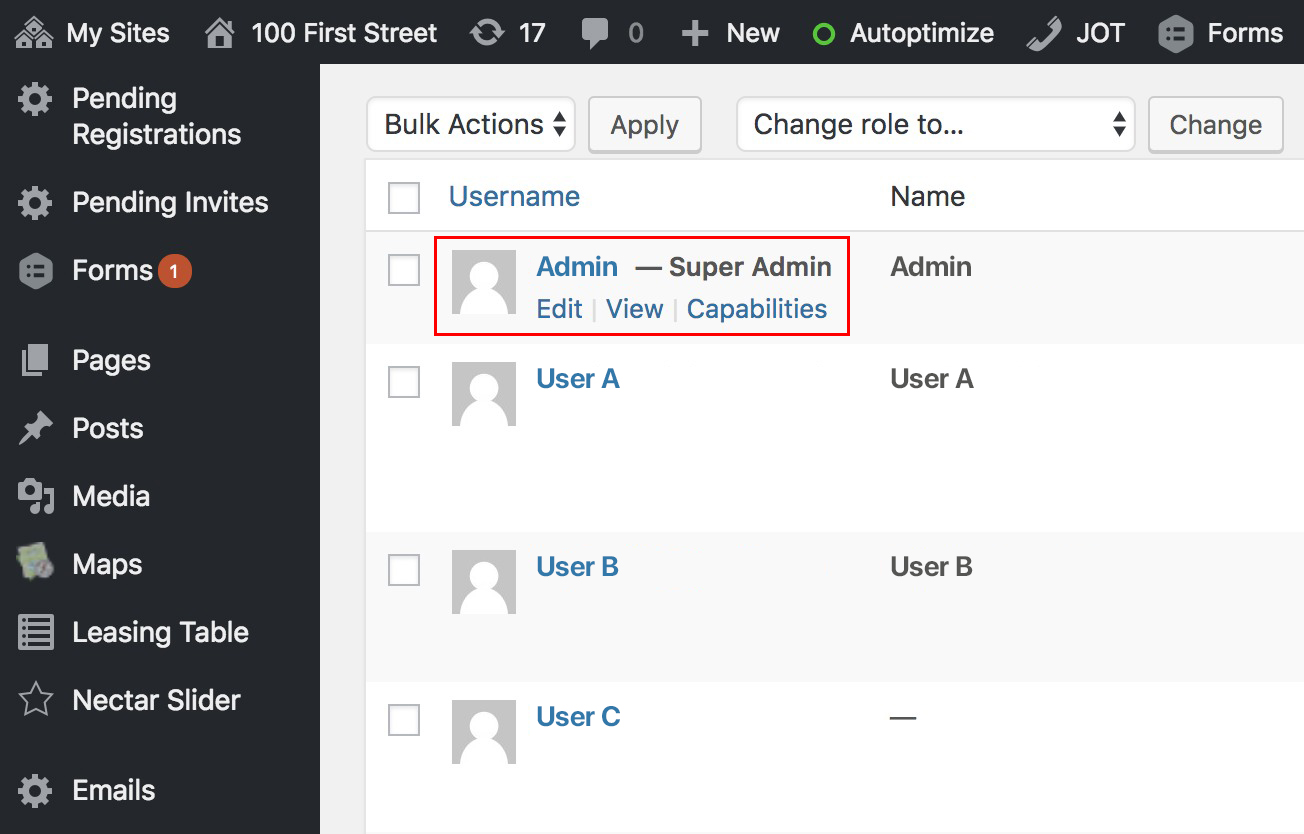
Activating Users
Before users are able to use your website they must be activated. Unactivated users who have signed up to use the site will appear in the Pending Activations section under Users.

To activate the user hover over their name in the list and then click Activate. If you would like to activate multiple users at once, select the users by clicking the box next to their name and then select Activate from the Bulk Actions drop-down menu above. Click Apply to complete the activation.
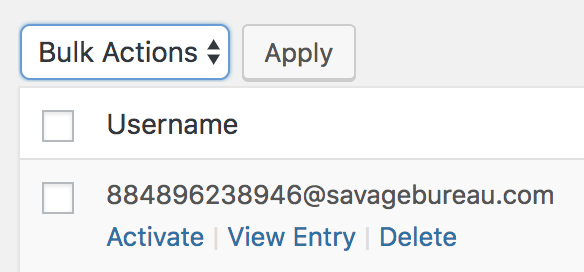
Reviewing Profile Data
To view a user’s information click on their name under the All Users list. This will bring up their user profile. Here you are able to view or edit their information and create a new password.
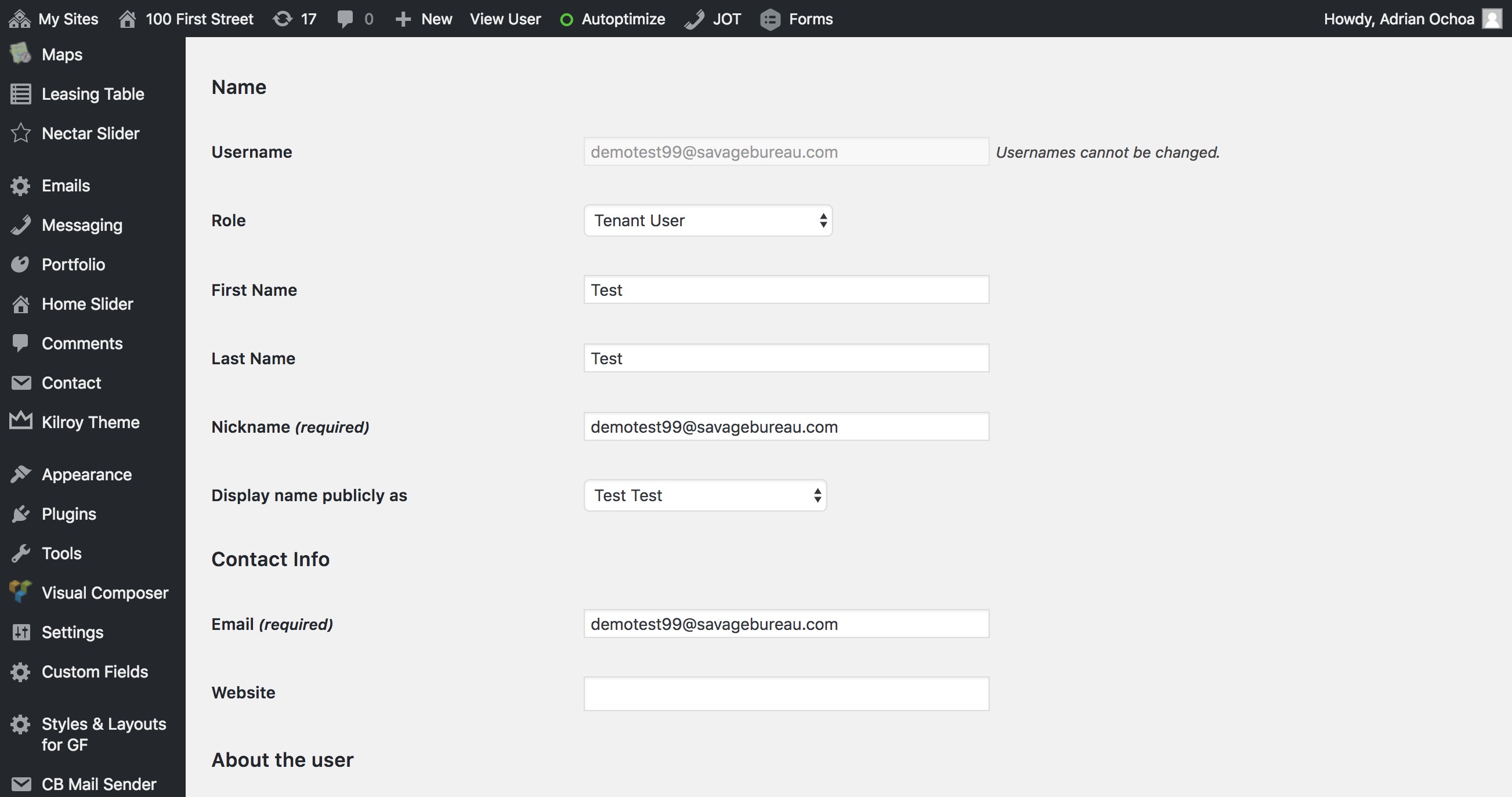
Reviewing Form Entries
To view a user’s information click on their name under the All Users list. This will bring up their user profile. Here you are able to view or edit their information and create a new password.