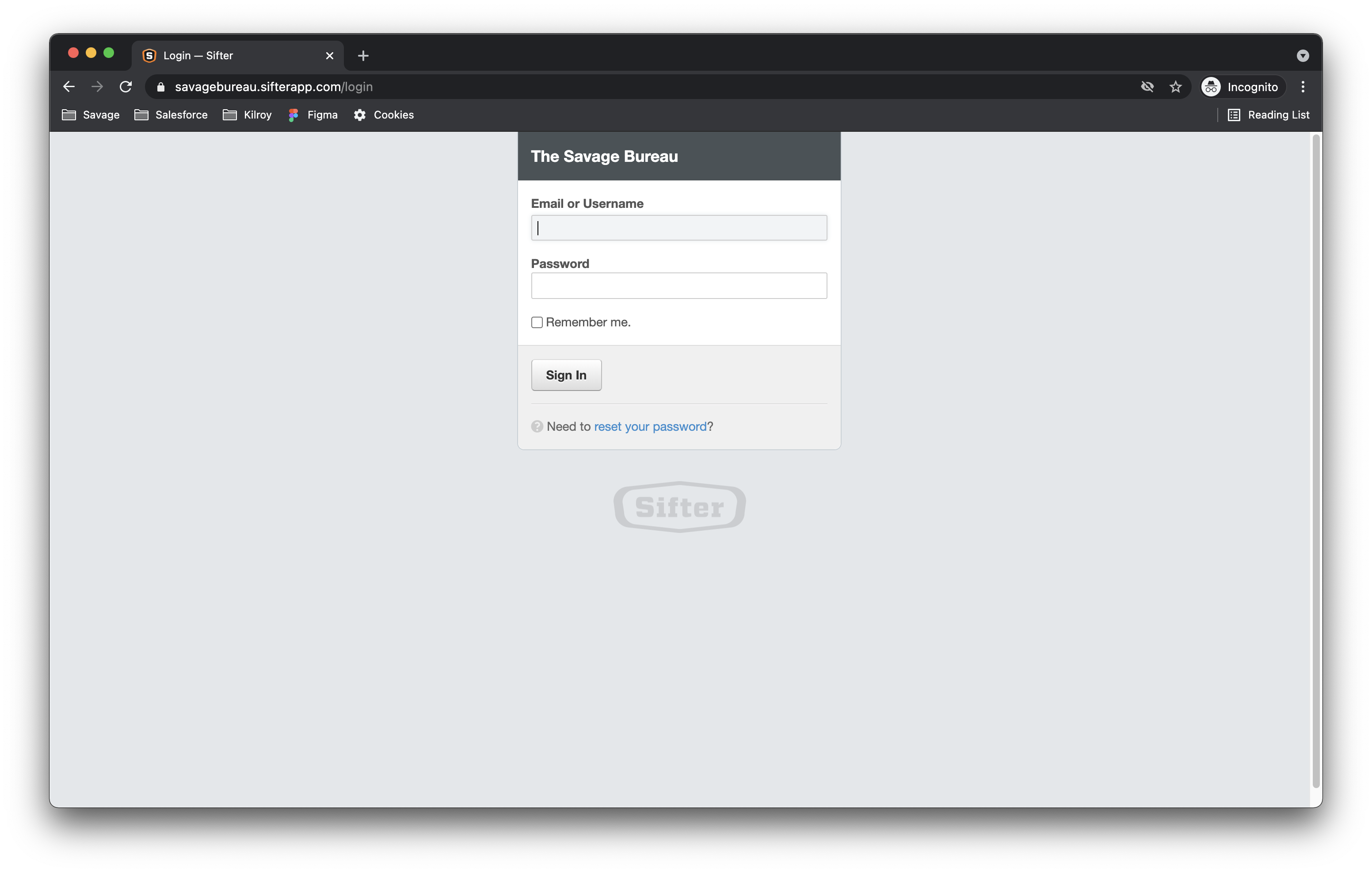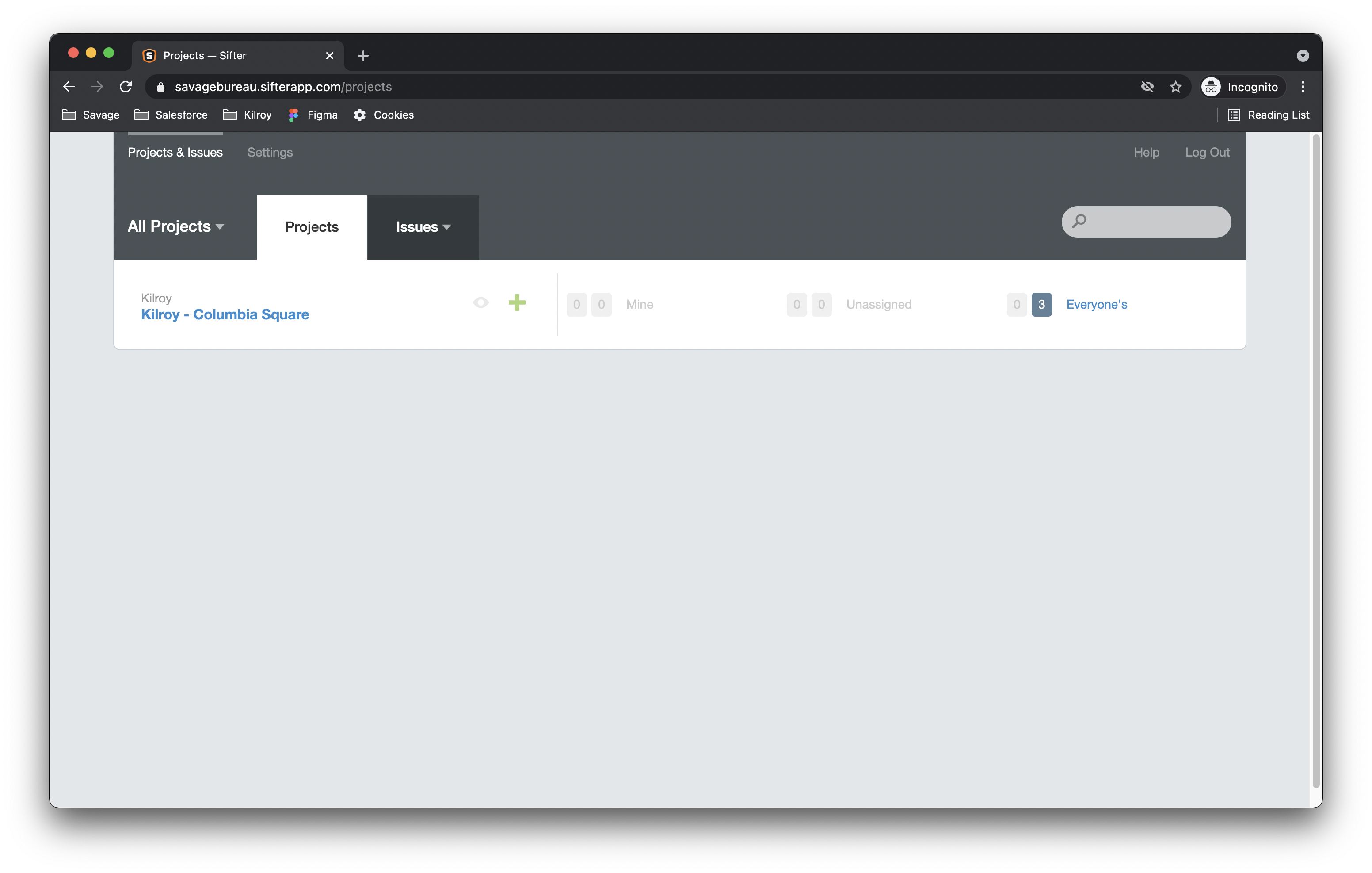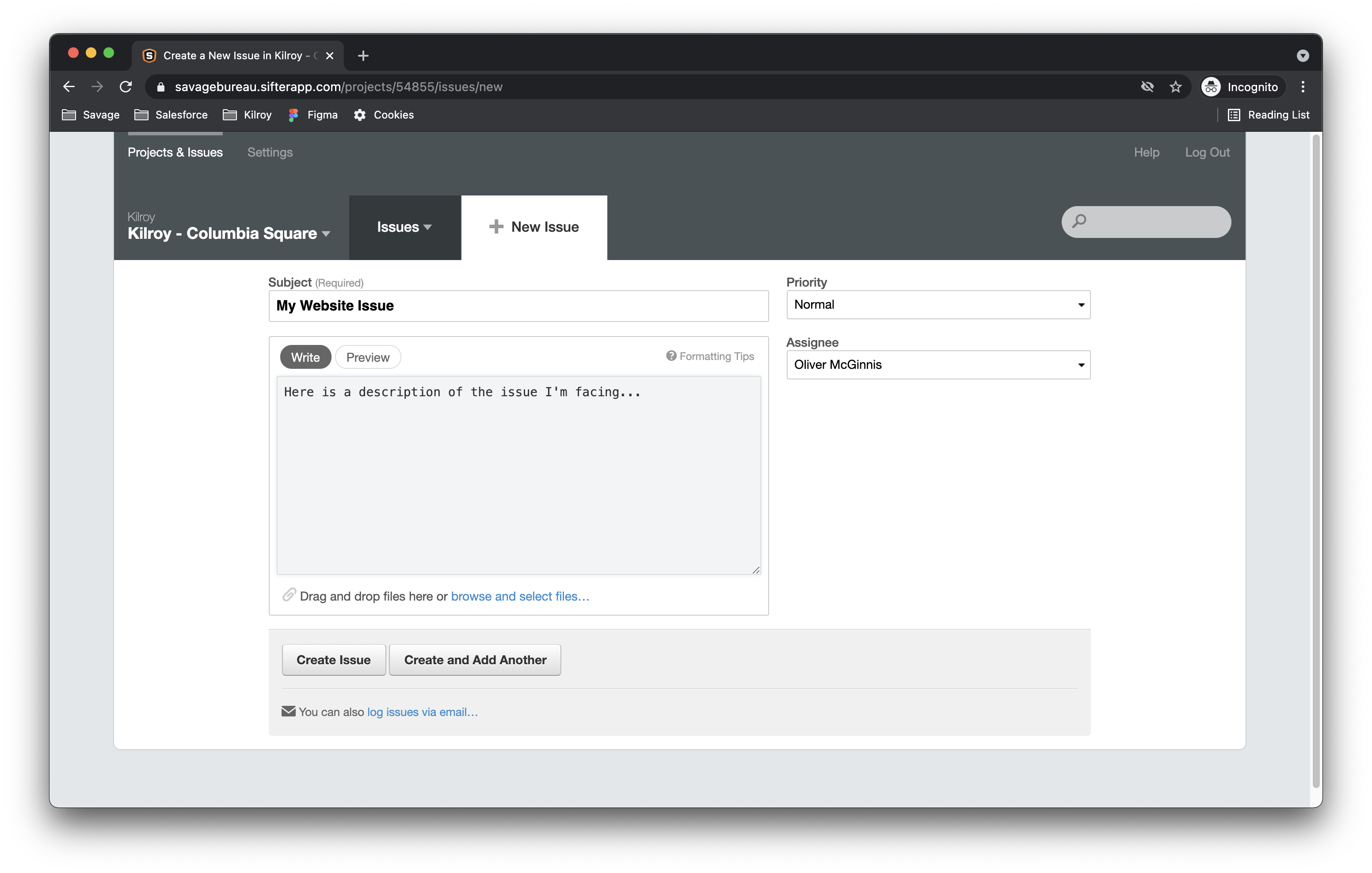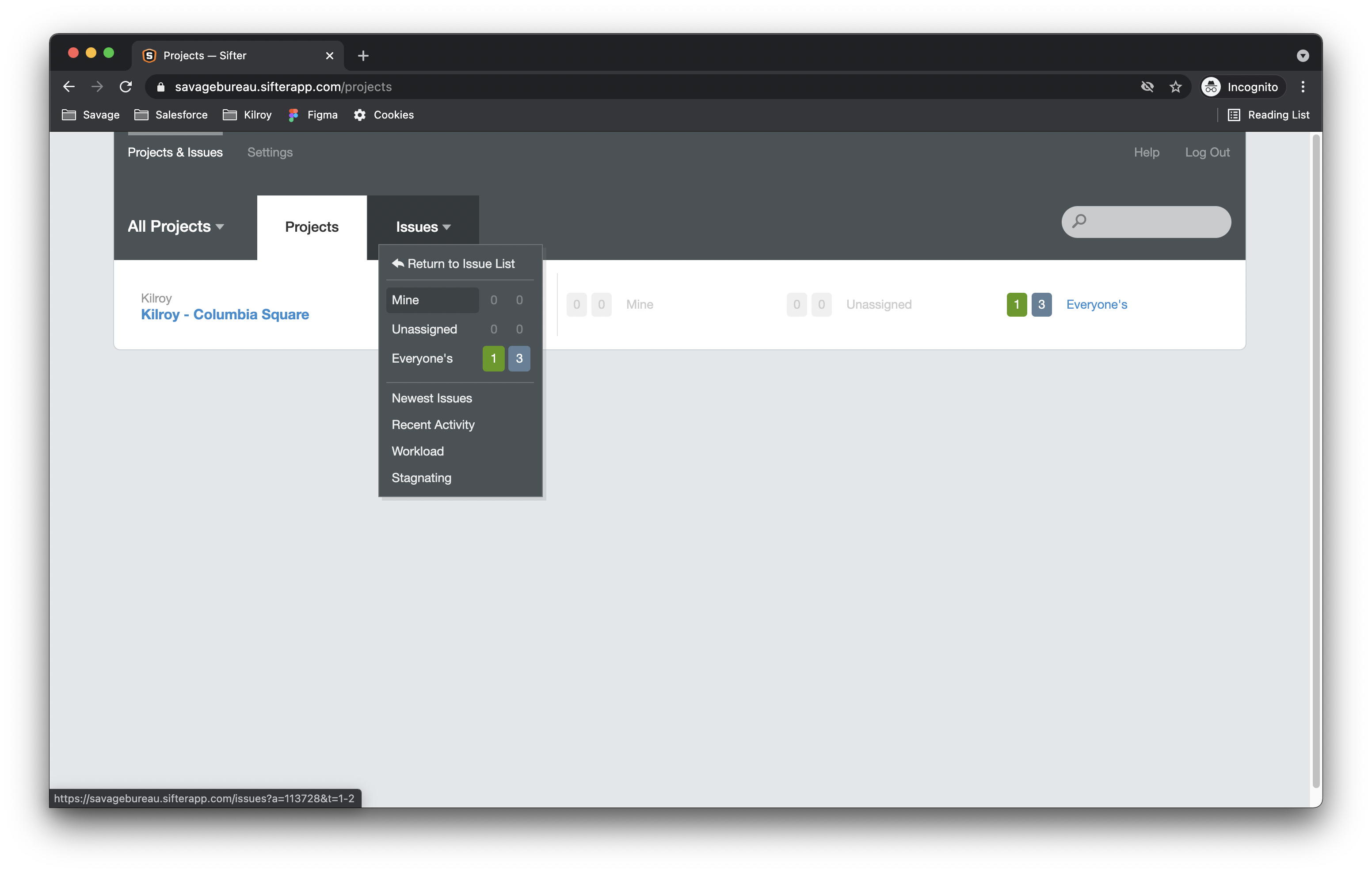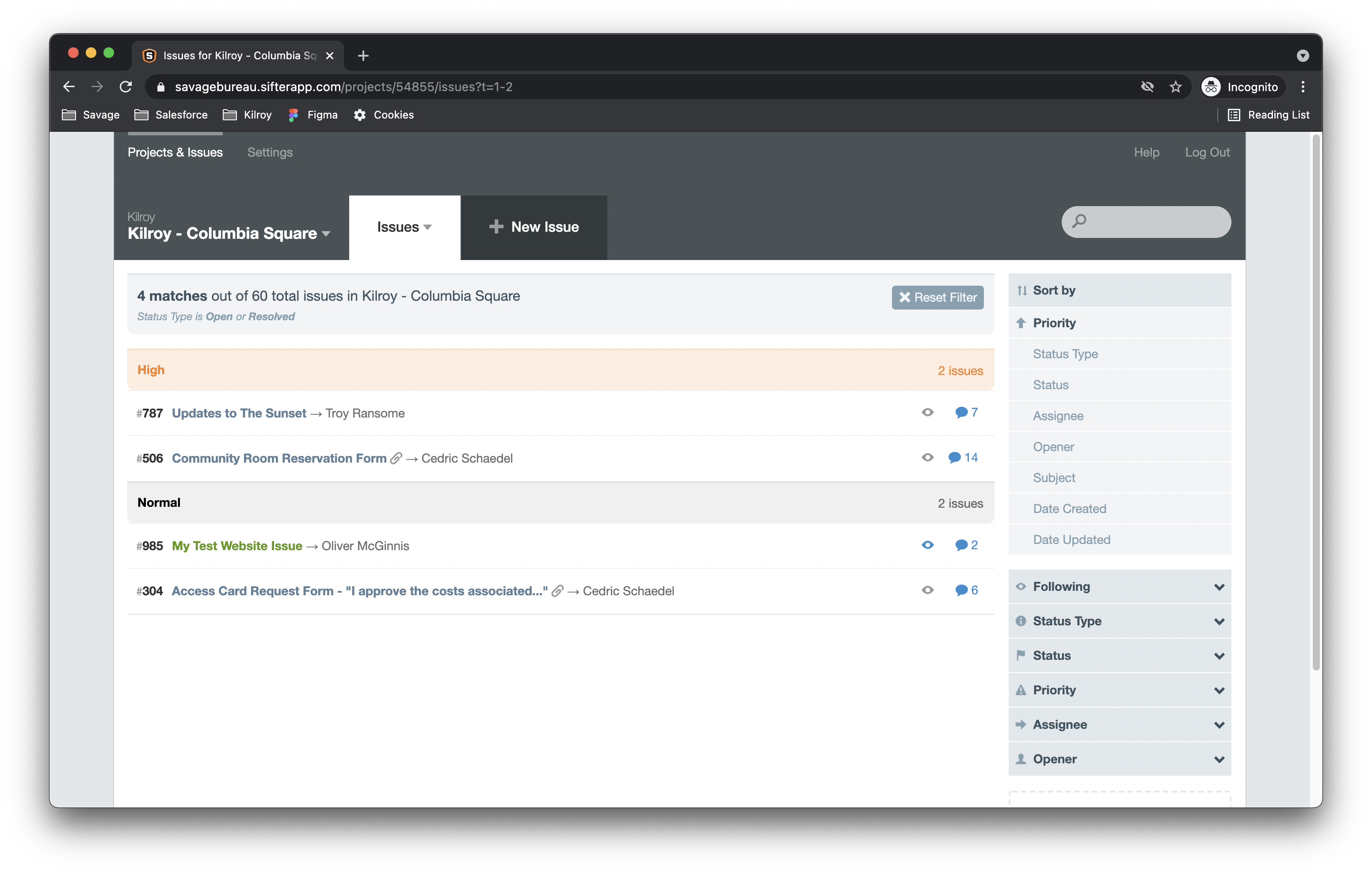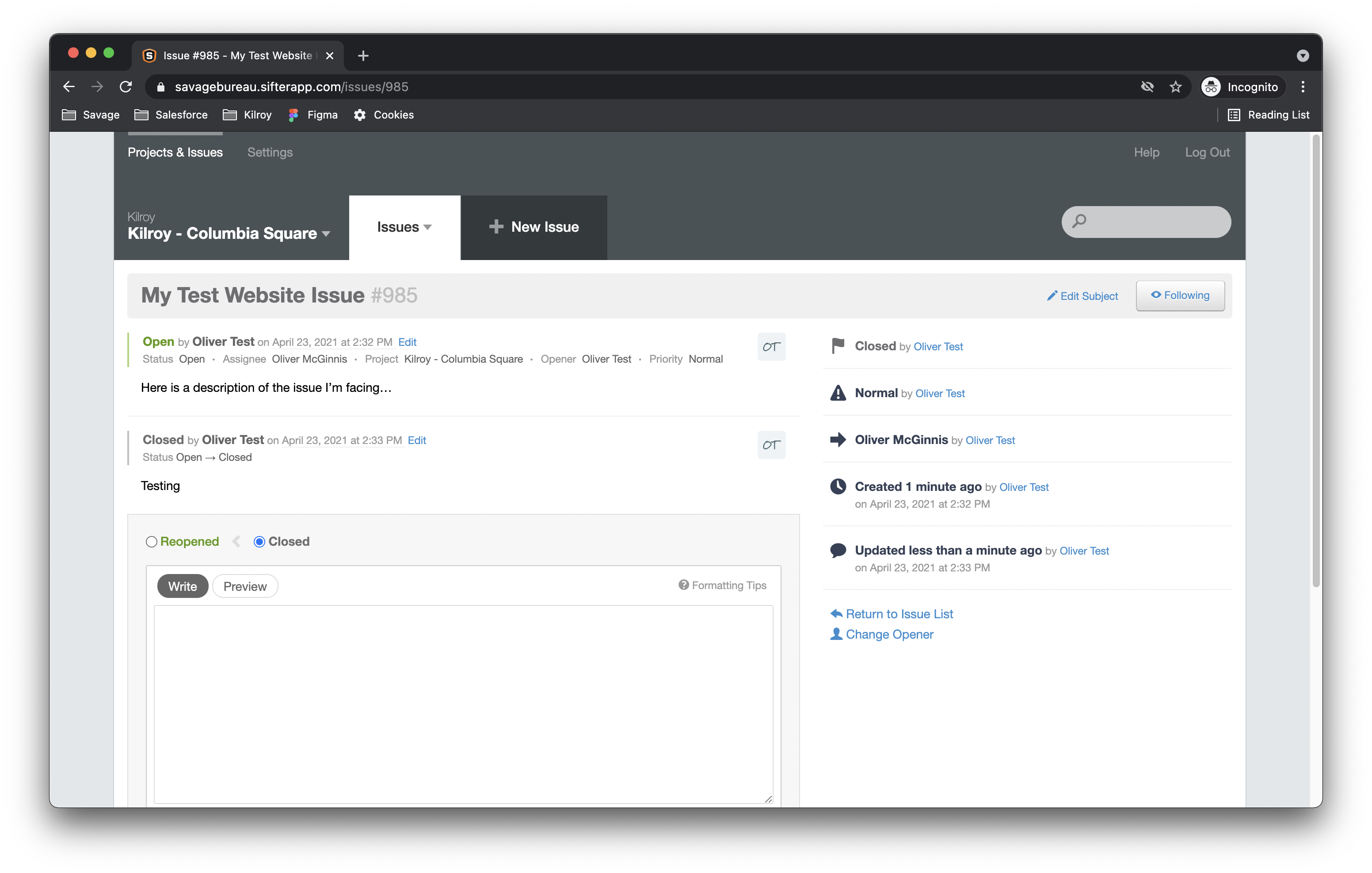Sifter
If you have a question or need additional support you can submit an issue through our bug and issue tracking software Sifter.
Log in: https://savagebureau.sifterapp.com/
If you don’t have a Sifter account please contact Oliver McGinnis at oliver@savagebureau.com.