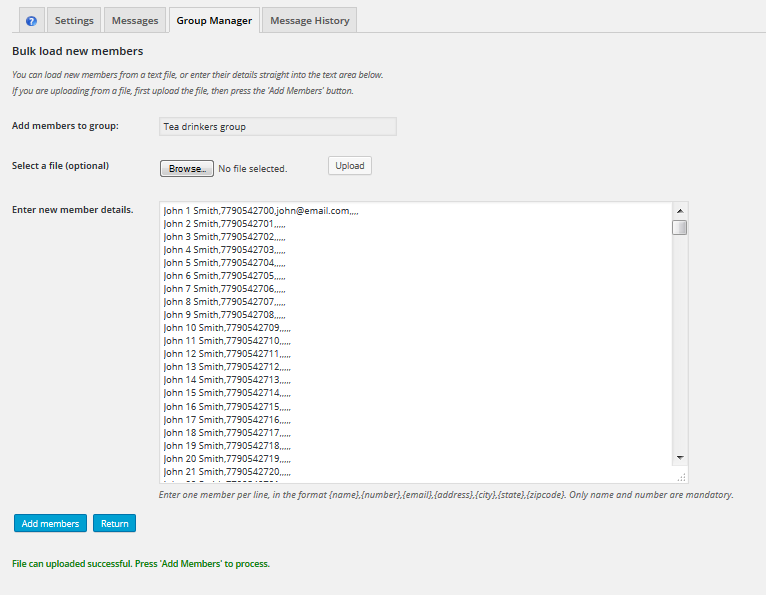Create a Message
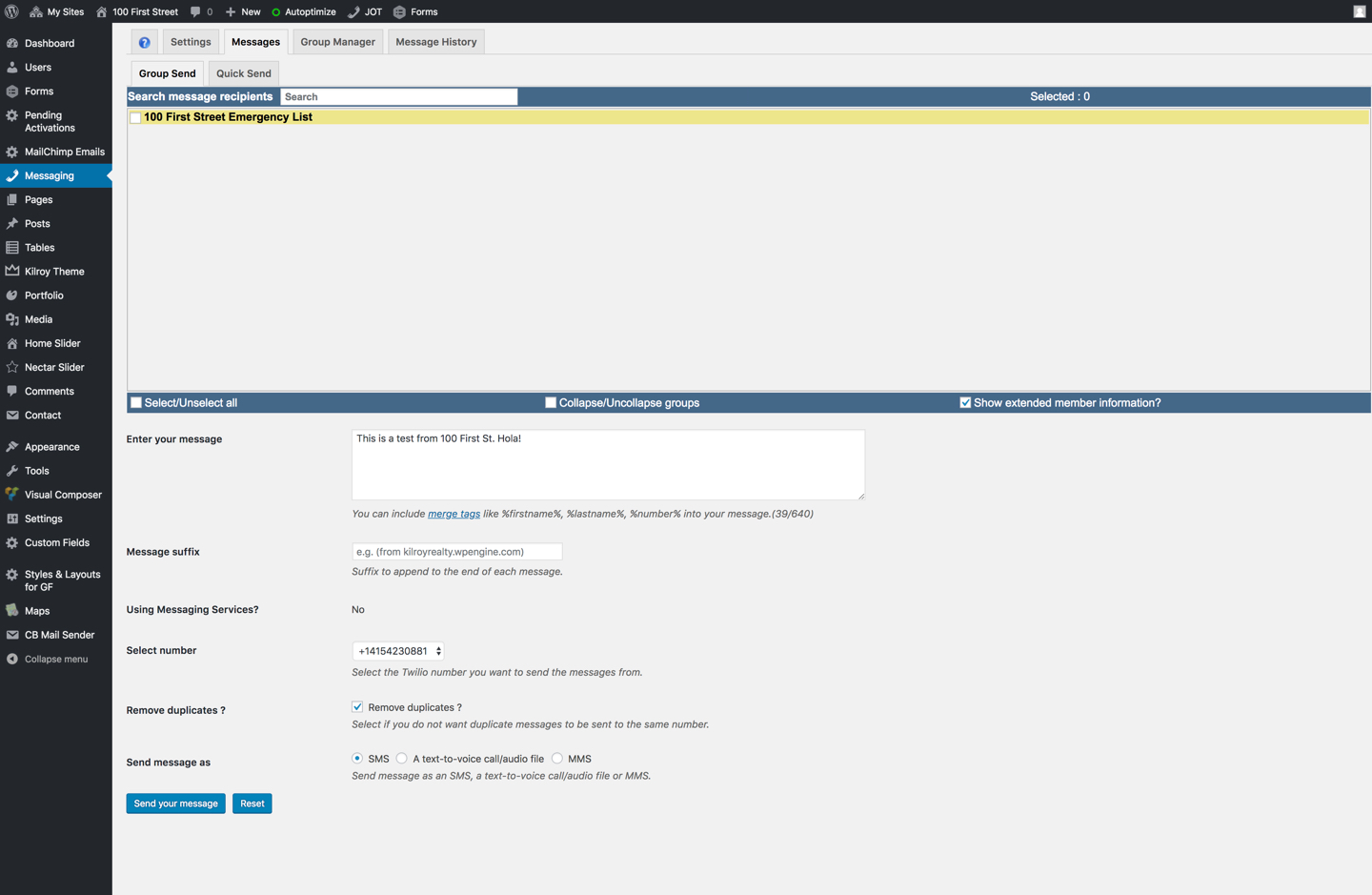
Send a Message
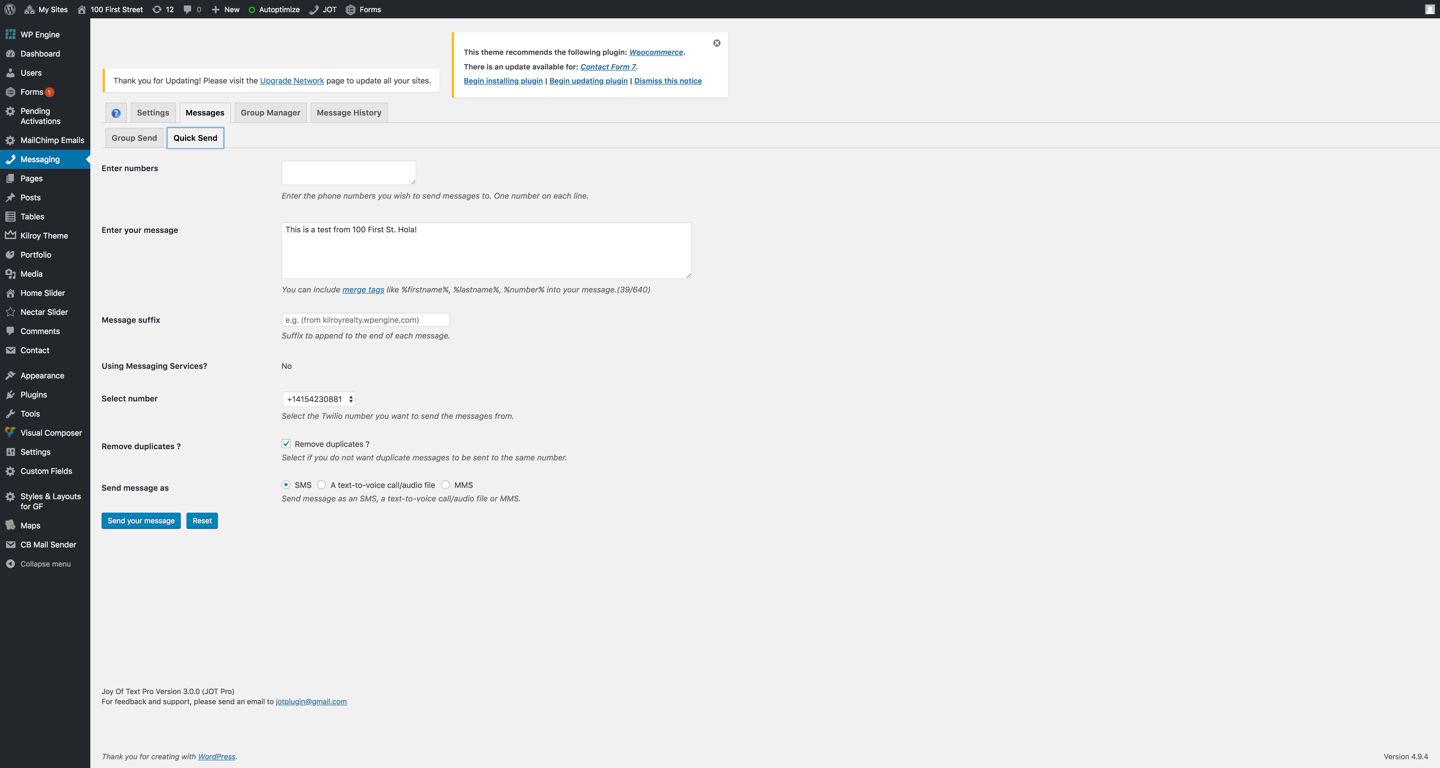
Create a Group – (Documentation in progress)
Use this tab to add new groups and update existing groups. Click on the “Add Group” button to add a new group, giving the group a unique name and a description.
A default group is created for you when the JOT plugin is first installed. This and all of the groups you’ve created are shown in the table below the “Add Group” button.
The are a number of group action icons shown next to each group listed:
 – will allow you to delete the group and all of its members.
– will allow you to delete the group and all of its members. – will open up the “member list” tab, allowing you to add new members.
– will open up the “member list” tab, allowing you to add new members. – will allow you to download the members of this group into a CSV file.
– will allow you to download the members of this group into a CSV file. – will open the “messages” tab, selecting only the members of this group. Useful if you have many large groups.
– will open the “messages” tab, selecting only the members of this group. Useful if you have many large groups.
Clicking on a group within the table, will display this groups details below the table.
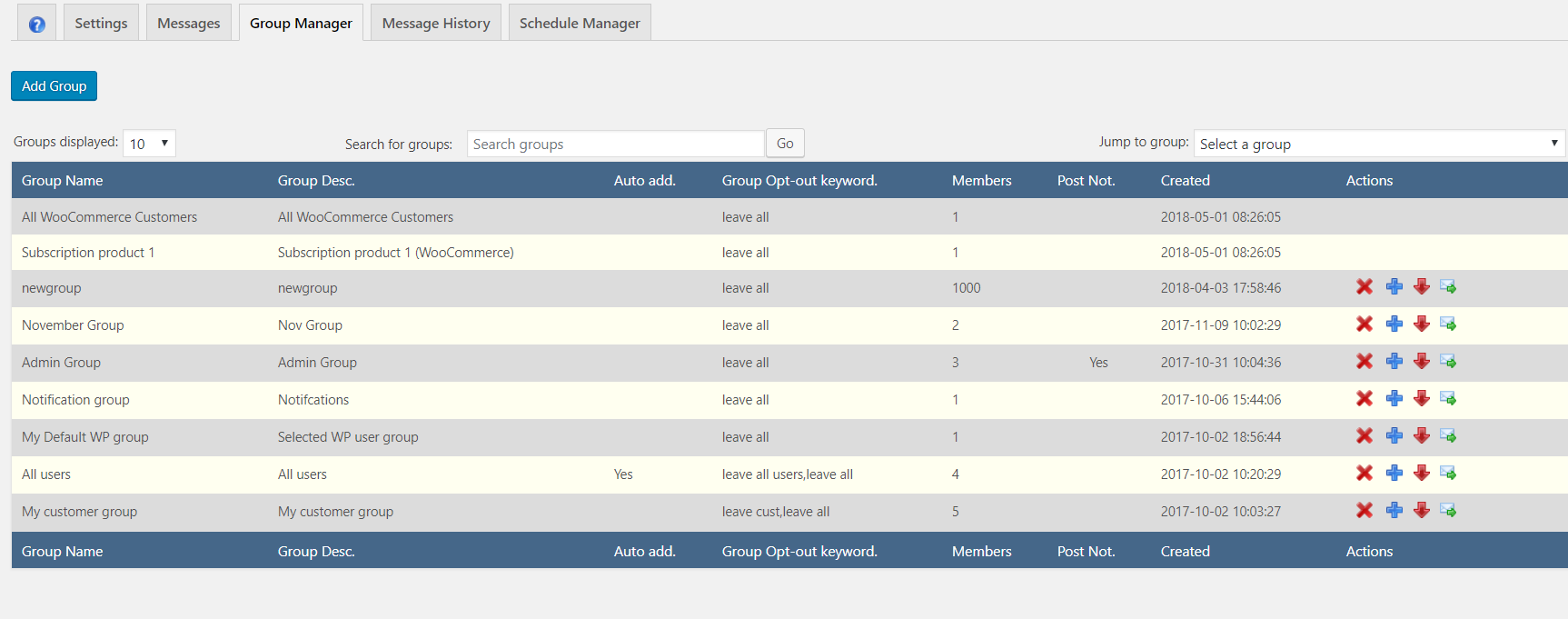
Member List
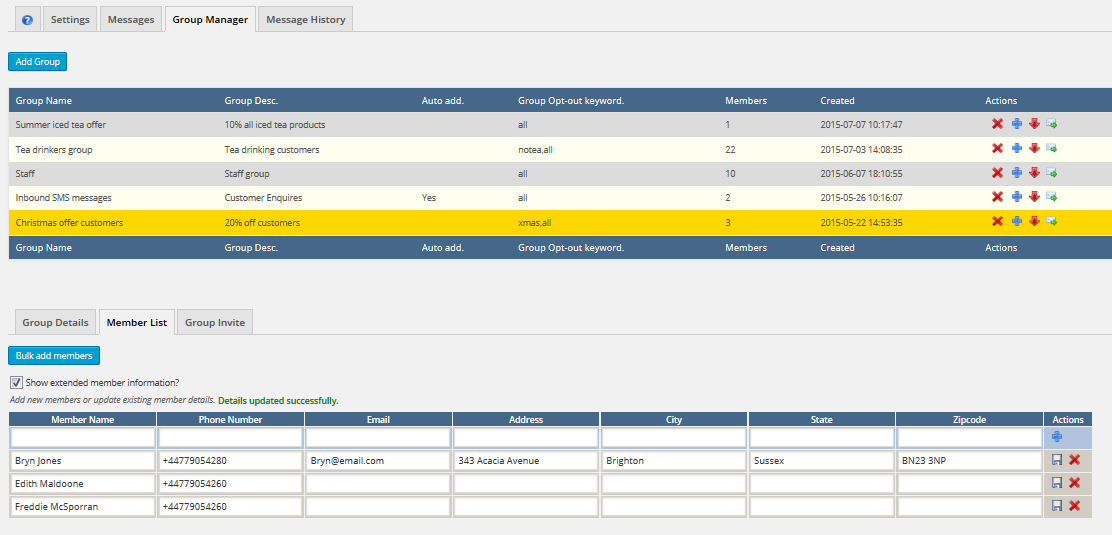
This tab allows:
- New members to be added to the group.
- For updates of the name and number of existing members
- For the deletion of existing group members.
To add a new member, enter their details into the top row of the table and press the + button.
To update an existing member, update their details and press the ‘floppy disk’ save button, next to their details.
To delete an existing member, press the X button next to their details.
Bulk Imports
To add more than one new member at a time press the “Bulk add members” button. This takes you to a screen containing a large text box.
You can either:
- Uploading a text or CSV file into the text area. Press the browse and upload buttons to find and upload your file.
- Cut and paste your new members into the text area.
- Manually enter your new members into the text area.
The format of each new member record is:
{name},{number},{email},{address},{city},{state},{zipcode}.
Enter one member on each line. Only name and number are mandatory.
For example:
Ian Botham,07790343234,Ian@email.com, Boycott Street, London, Middlesex, Zip0001
Geoffrey Boycott,07732066554,,,,,
Freddie Flintoff,07775444433,Freddie@email.com,,,,
Press the “Add members” button to process the list. Any duplicate phone numbers will be rejected.
The status of the bulk update will be shown in the table at the bottom of the screen.