Google Maps offers powerful, user-friendly mapping technology and local business information — including business locations, contact information, and driving directions. This powerful application is integrated into your Kilroy Property site.
To edit your map, click on the Maps section on your side bar. This will bring up the My Maps page. Select your map to make changes or to add/edit/delete map markers.
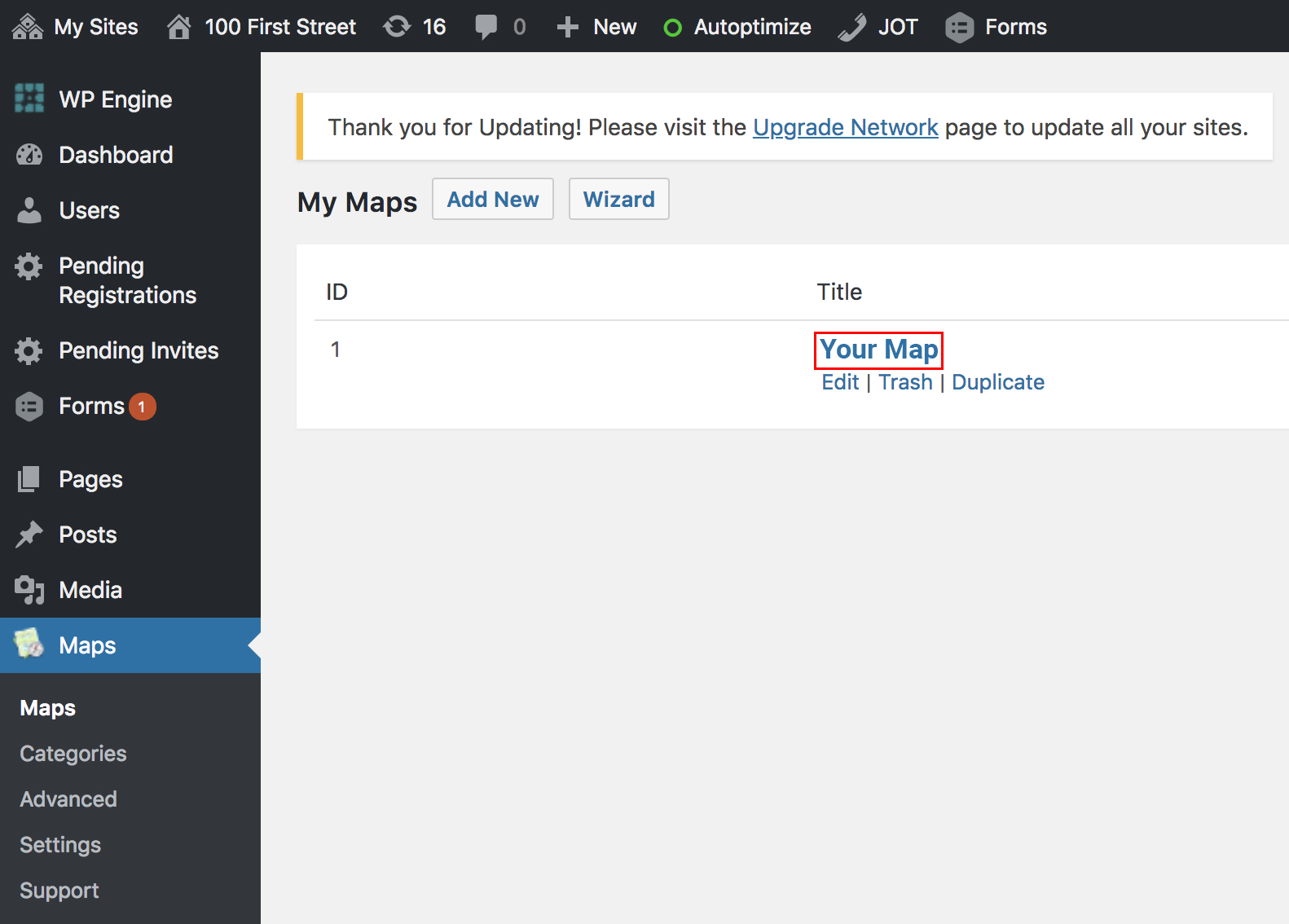
Edit / Remove / Add a Marker
To add a marker to your map, fill in the fields as described below:
Title
Use this field to give a descriptive name for your marker. This shows up at the top of your marker’s InfoWindow when clicked on by a user.
Address/GPS (Required)
Insert the address or GPS coordinates of the location you want to mark. The plugin will place the marker on the map based on this setting. If the placed marker is not in the exact position you want, you can drag it to the preferred location after insertion. This is the only required field on this settings panel.
Description
Use this to describe your marker in more detail. In addition to the editor buttons, you can use HTML here (on the Text tab).
Saving Your Map
To save the changes to your Map, click the Save Map button.
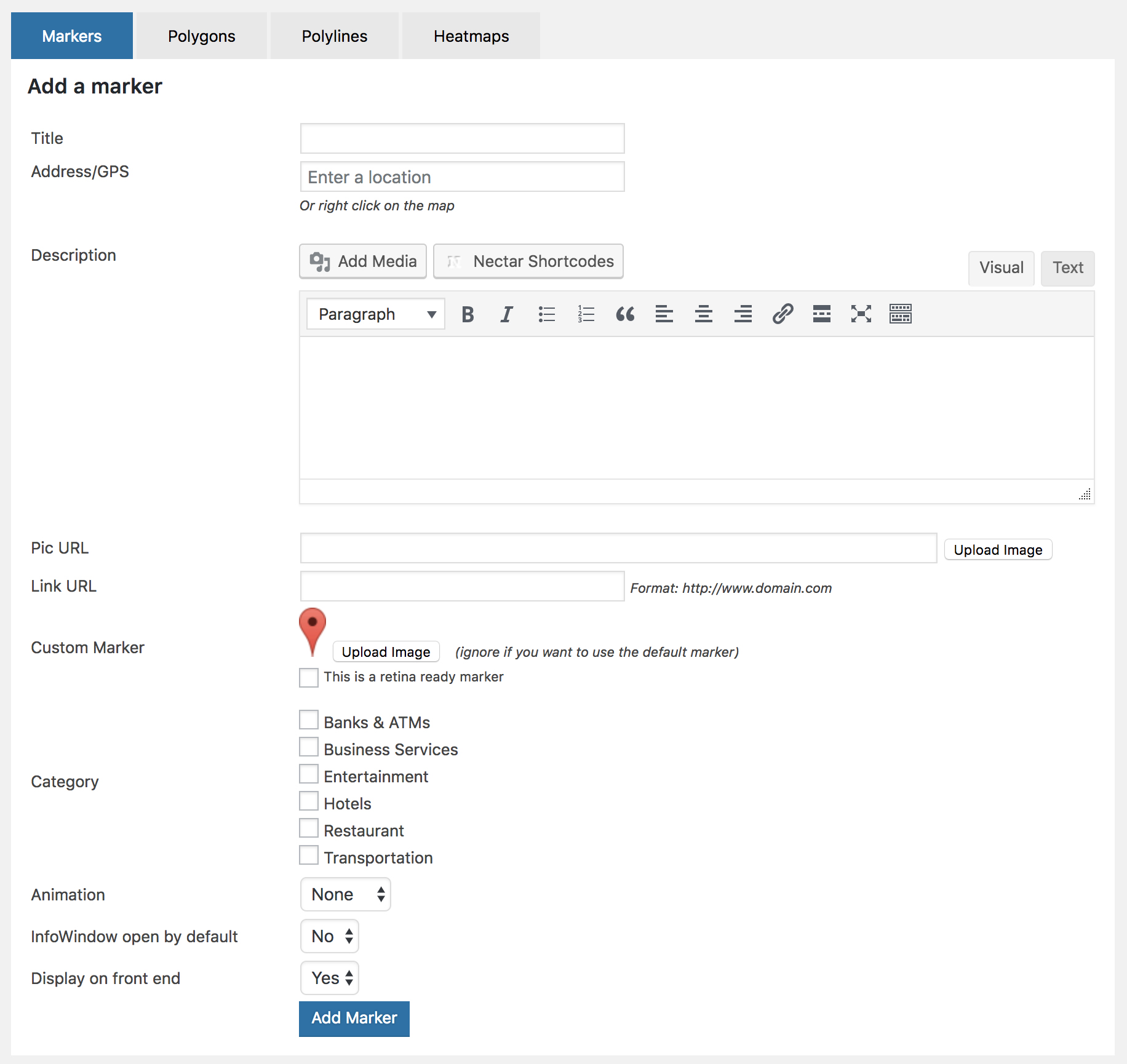
To edit a marker select the pencil icon on the right side of the marker listing. The marker information will appear in the Add A Marker section above. Click Save Marker once you have finished to update the marker.
To remove a marker, click on the red X icon on the far right side of the marker listing.

