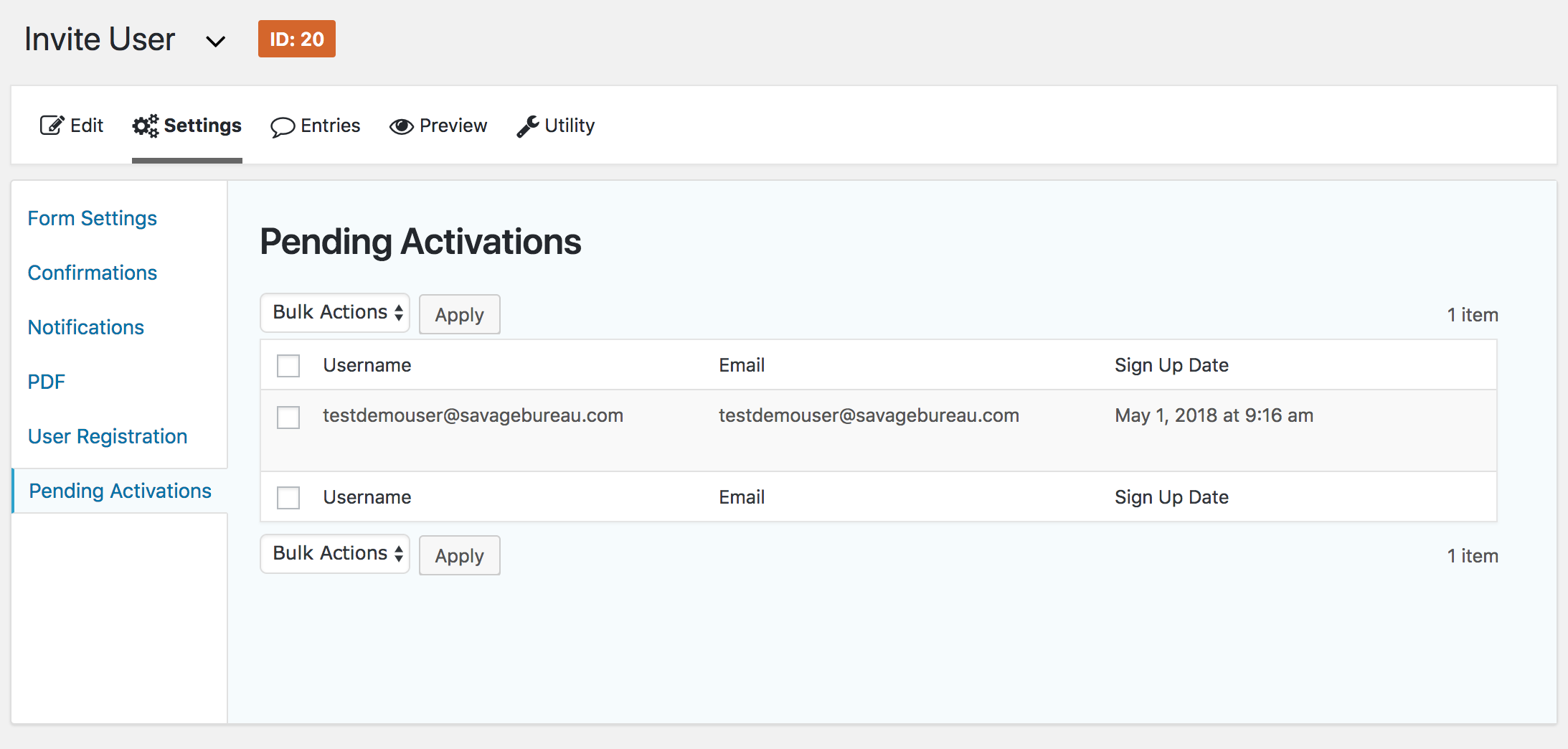Once a user has first registered or invited another company user to the site, they must be activated by a site administrator to gain access to the site.
In both cases, site administrators will receive an email with user details and a direct link to the user record to activate. Once there, click the Activate User button in the lower left to activate that specific user.
This will create an account for them on the site and send an email to the user, initiating the onboarding process.
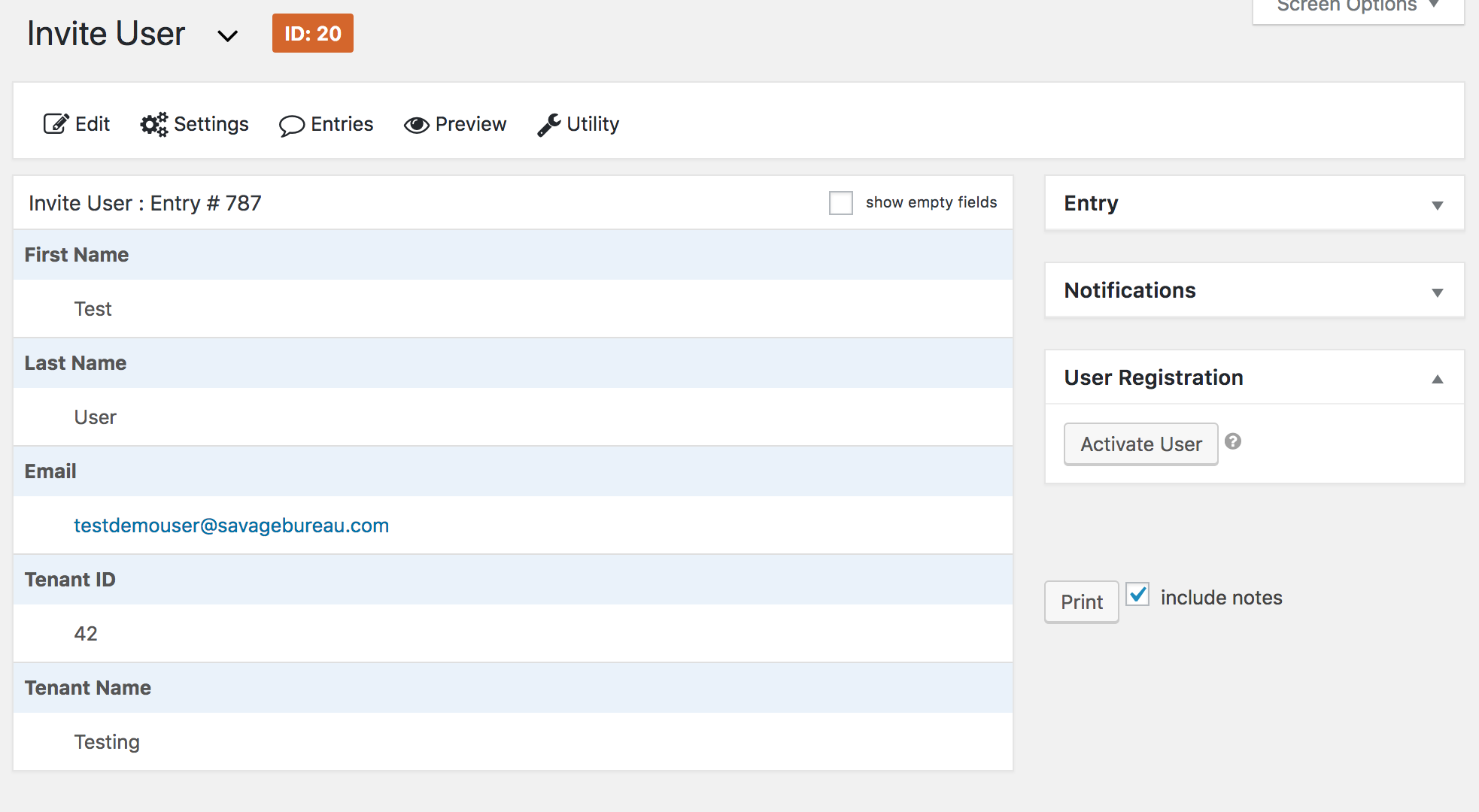
As an alternate to following the direct email link, unactivated users are listed in the admin interface, and can be activated either individually or in bulk.
Unactivated users who have signed up to use the site will appear in the Pending Registrations in the admin left menu.
Unactivated users who have been invited to the site by the primary member of their company will appear in Pending Invites in the admin left menu.
To activate the user, hover over their name in the list and then click Activate. If you would like to activate multiple users at once, select the users by clicking the box next to their name and then select Activate from the Bulk Actions drop-down menu above. Click Apply to complete the activation.